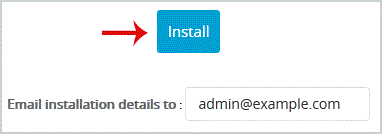How to Install Bolt via Softaculous in cpanel?
Print- 0
3.
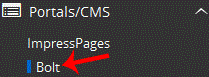
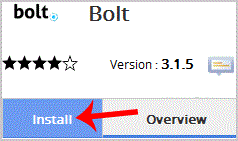
Choose Protocol: You can leave this as it is.Choose Domain: If you don't have multiple domains, leave this as it is.In Directory: If you want to install this in a directory, for example example.com/directory, enter the directory name. Otherwise, leave this blank to install in your main domain example.com

Admin Username: Your new Bolt username (for security reason do not use the "Administrator " or the "Admin " username.)Admin Password: Use a strong password.
Real Name: Leave this as it is or use your full name.Admin Email: Your e-mail address.
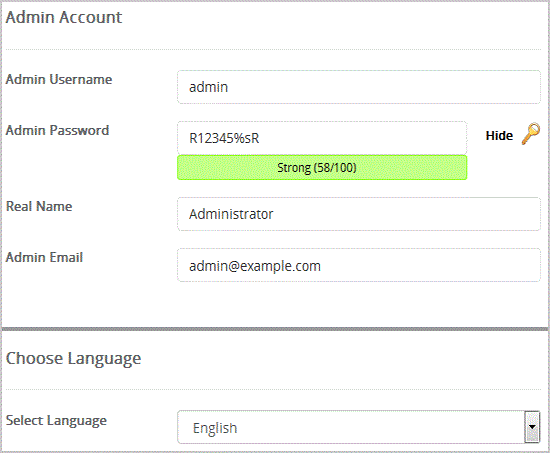
Finally, scroll down to the end of page and. Install button.