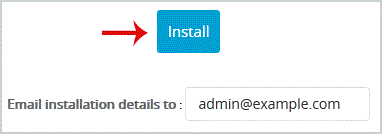How to Install Joomla via Softaculous in cpanel?
Print- 0
3.
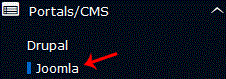
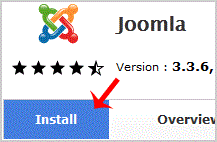
Choose the version you want to install: Leave this as it is.Choose Protocol: You can leave this as it is.Choose Domain: If you don't have multiple domains, leave this as it is.In Directory: If you want to install this in a directory, for example example.com/directory, enter the directory name. Otherwise, leave this blank to install in your main domain example.com
Site Name: Enter the name of your website, such as "my first website ".Site Description: Site Description or Slogan
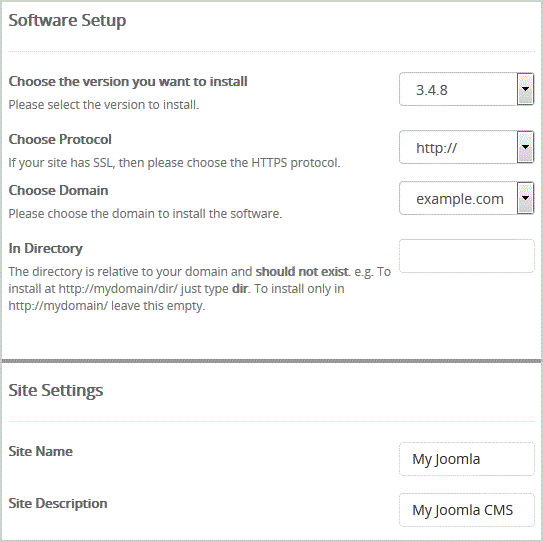
Import Sample Data: Leave this as it is
Admin Username: Your new Joomla username (for security reason do not use the "Administrator " or the "Admin " username.)Admin Password: Use a strong password.Real Name: Leave this as it is or use your full nameAdmin Email: Your e-mail address.
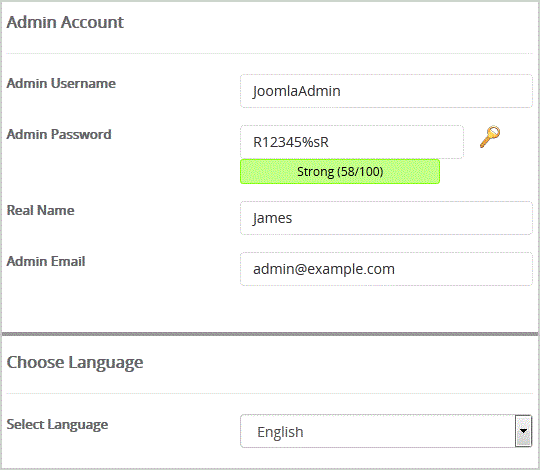
Finally, scroll down to the end of page and. Install button.