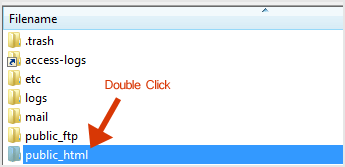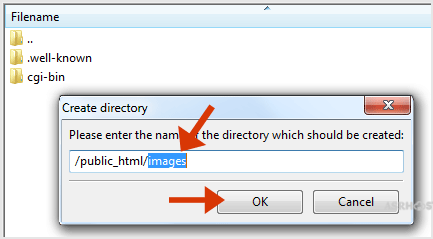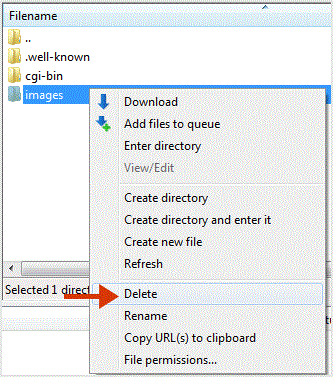How to Create or Delete a Directory Using the FileZilla FTP Client?
Print
You can create or remove directory on your website using the FileZilla FTP Client.
1. Open the FileZilla FTP Client.
2. Enter your FTP Host, Username and Password. You can use your cpanel username and password as your FTP User and Password and then. "Quick Connect" button.
In the Host field, you can use your domain name like ftp.example.com or example.com

3. Now, should .create a directory inside the public_html folder, open it by clicking twice on the "public_html" directory or any directory where .create your folder/directory.
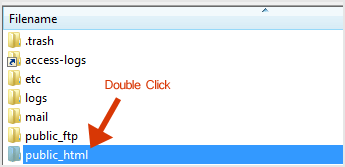
. Right Click on empty space under the "filename" box, which is located below "Remote site" and then. "Create Directory" option.

5. Enter Directory name like images or any other directory name .create.
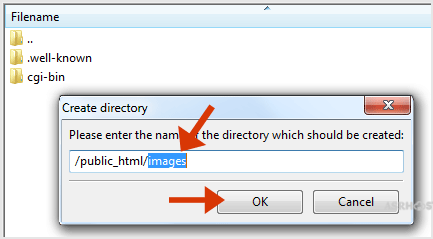
6. Your newly created directory will appear. Double click on it to enter your newly created directory.
How to Delete or Remove a directory?
1. Right click on any directory .delete.
2. Click the "Delete" option and then on "Yes" to confirm .
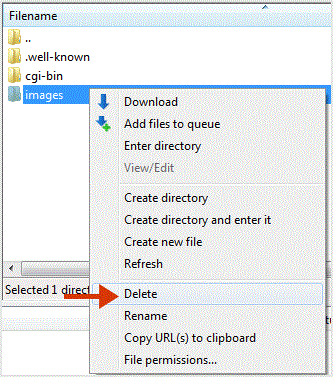
The directory will be removed. You can use this method to remove any directory or files.